Before I explain why Google Flights is my favorite flight search engine—and why Going includes its sample searches in nearly every Going deal we send to 2 million+ members—let me tell you a secret that few in the travel industry are willing to admit:
There’s no single cheapest place to book flights. And that’s why I love Google Flights.
As someone who’s spent years (years!) of my life sifting through millions of fares across hundreds of airlines and flight search engines, I can tell you with confidence: They’re all basically the same.
That’s not bad news—it’s great news. It means you’ll still get the same deal with whichever flight search engine you prefer. And the one I’ve personally found that’s both easiest and most powerful is Google Flights.
(In case you had any doubt, we don’t get any commission, compensation, kickbacks, good vibes, or anything at all for this recommendation. Our loyalty at Going is to cheap flights. Period.)
Pros of Google Flights
There’s a lot to love about Google Flights. Here are my favorite features:
- Lightning fast: Google Flights is faster than any other flight search engine, displaying months' worth of fares in fractions of a second.
- Calendar-based fare view: Google Flights has a simple, intuitive calendar view that shows you the cheapest fare over the next 12 months.
- Multiple airport search: Google Flights lets you search for the cheapest fare between up to 7 origin and 7 destination airports, without slowing the search down.
- Map-based search: The Google Flights Explore map lets you see the cheapest place to fly from your airport during your selected dates/date range.
- Tools to help you choose: Google Flights will tell you if the fare you're seeing is high, low, or average for the trip, and it shows you the carbon footprint of each flight.
Let me give you an example of how this all comes together to help you get a cheap flight.
Let’s say you live in Philadelphia and want to visit Europe next summer. A typical flight search engine will restrict your search to flights departing Philly and arriving in one specific European airport, say Paris. If you’re also interested in fares to Amsterdam, you’d need to search again.
With Google Flights, though, you could set as your departure airport not just Philadelphia, but also six other airports that are a short train ride away—three in the New York City area and three in the Washington DC area. For your destination, you could include Paris, Amsterdam, and up to five more airports. Google Flights will take those inputs and show you the cheapest possible fares among those 49 possible routes. (Plus it’ll give you results not just for a specific date, but across the entire 12-month calendar.)
The result:
- Other search engines (June 5-12): $1,282 from Philadelphia to Paris
- Google Flights (June 5-12): $431 from NYC to Paris
By letting you check up to 7 departure and 7 arrival airports at the same time, Google Flights saved us $851 (minus the small train fare up to NYC).
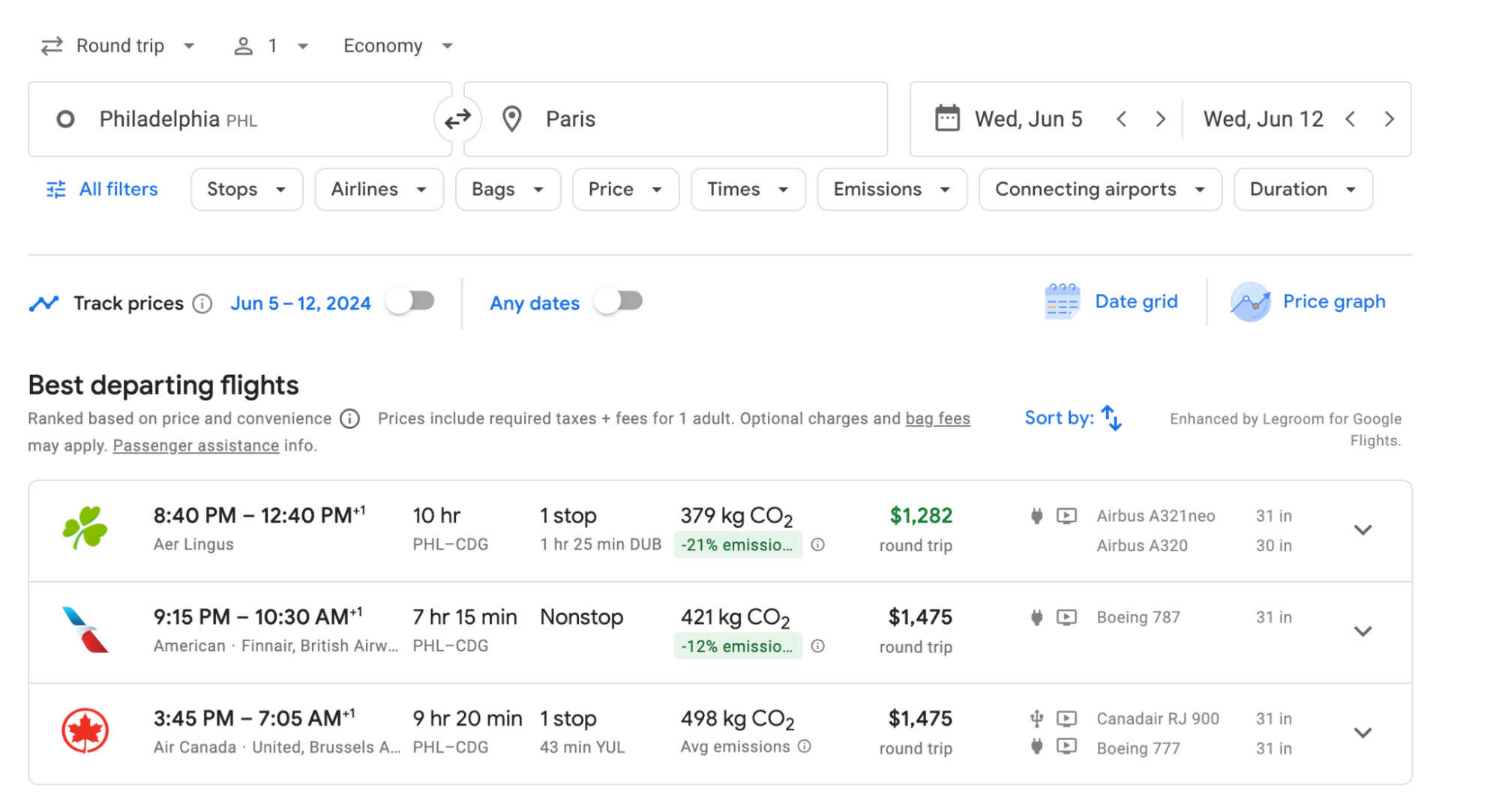
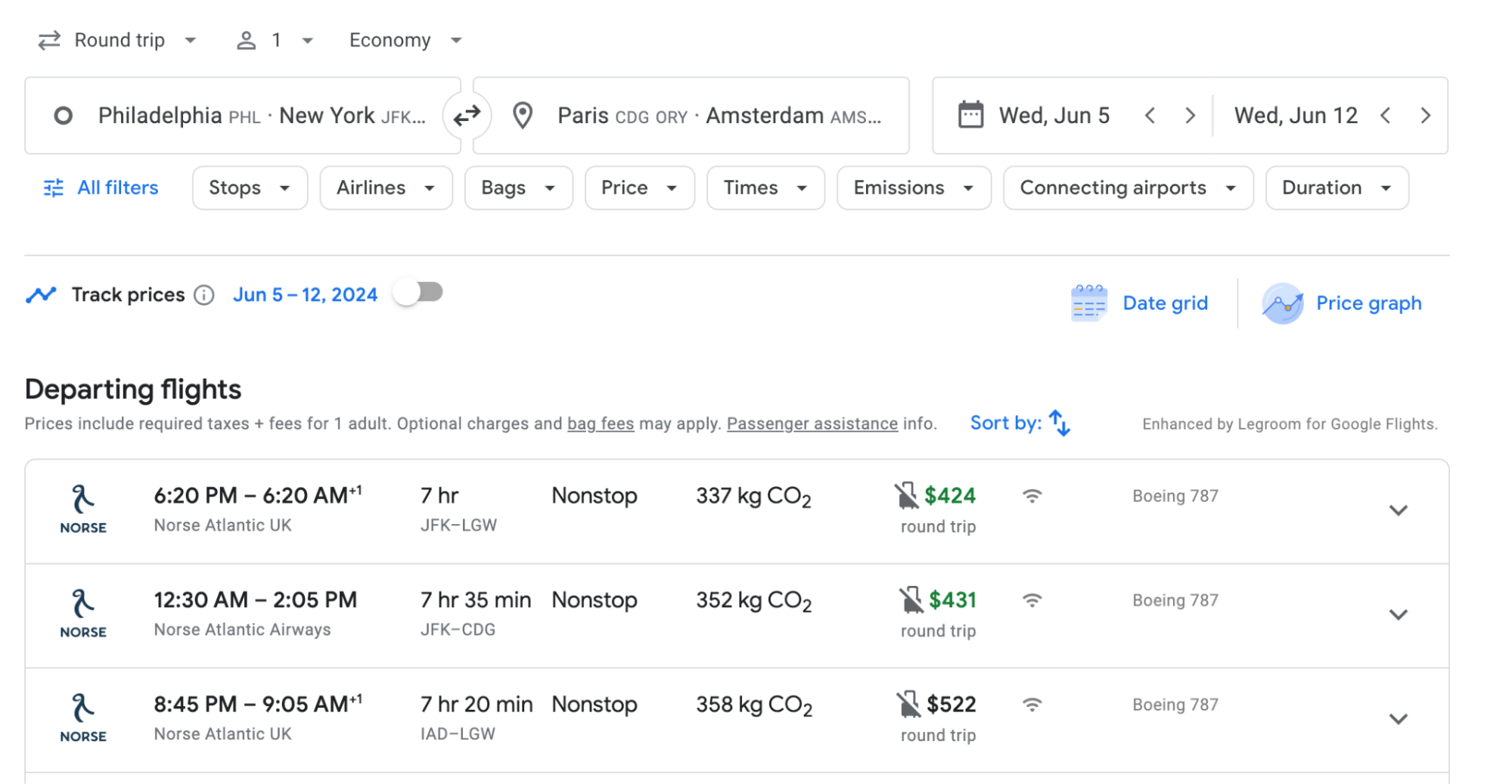
Cons of Google Flights
Google Flights isn’t perfect. Here are the drawbacks to be aware of:
- Doesn't always have the lowest fares: Google Flights works by searching fares sold directly from the airlines and a handful of the top online travel agencies (OTAs), such as Expedia and Orbitz. Sometimes smaller OTAs (which Google Flights doesn’t look at) have fares a tad bit cheaper, but these sites can carry significant risks.
- Doesn't show all airlines: Google Flights doesn't display results from Southwest Airlines, so you'll also need to check those directly with the airline’s website. (Thankfully Southwest's Low Fare Calendar is pretty user-friendly.)
- Displays expired deals: Every once in a while, Google Flights will tell you a fare is available at a certain rate, but when you click to proceed with a booking either (a) the fare jumps in price, or (b) there is no way to book online and instructs you instead to call the airline. (Don’t bother calling—it won’t work.) This phenomenon is called "ghosting" and happens occasionally on Google Flights when a fare was recently available but no longer is.
How to use Google Flights
Google Flights searches fares on nearly every airline’s website, as well as the largest online travel agencies like Orbitz, Expedia, and Priceline. Here’s a Google Flights tutorial below.
How to set departure and arrival locations on Google Flights to get the most options
When you get to the homepage, type in where you want to fly from and where you want to travel to, along with your preferred travel dates. Here’s an example:
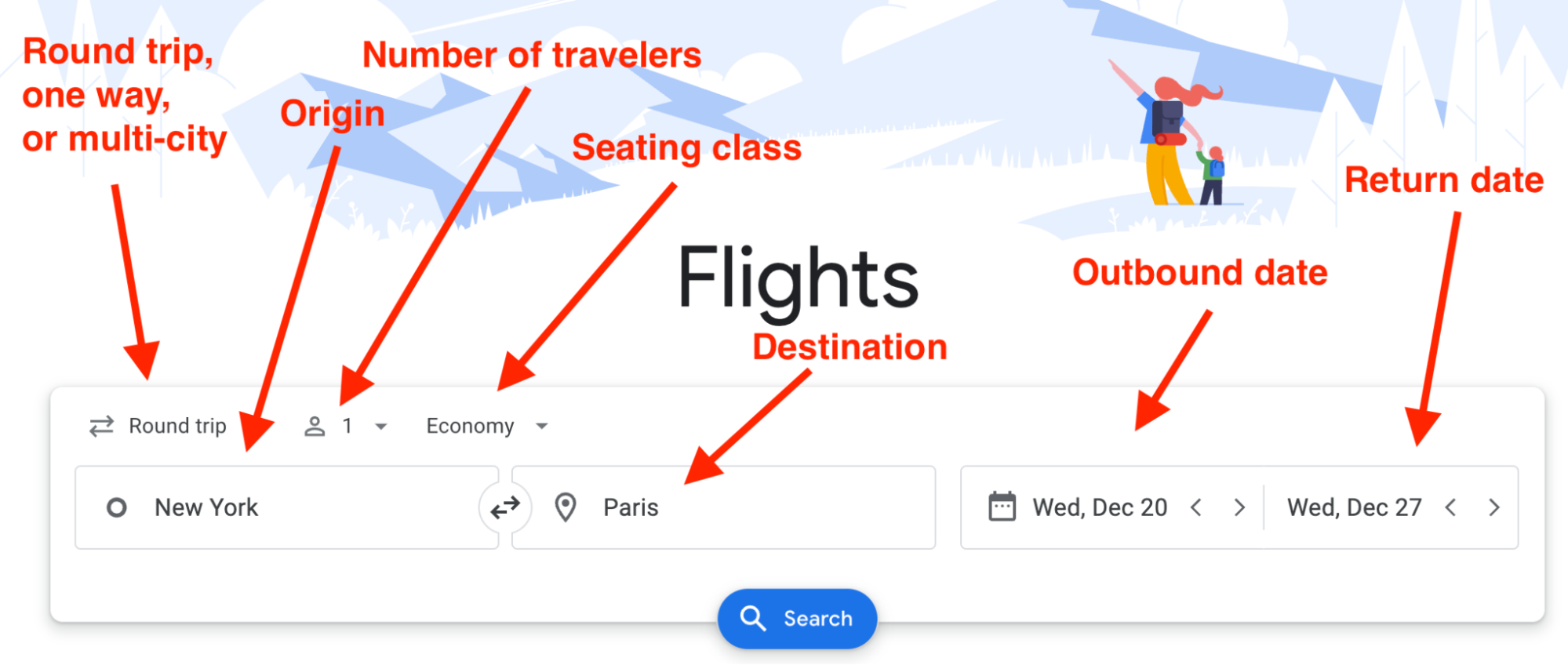
Three things to remember:
- You can put the destination as a country or even an entire continent. If you’re curious to find the cheapest flight to the Caribbean over the winter holidays, put “Caribbean” as your destination.
- You can add up to seven airports in each box, separated by commas. If you’re looking for a cheap trip to anywhere in Europe, for example, you might put as your destination “LHR, CDG, AMS, CPH, BCN, FCO, MXP” to see where the cheapest flight is from Chicago to either London, Paris, Amsterdam, Copenhagen, Barcelona, Rome, or Milan.
- Some cities with multiple airports have city codes. These include NYC (New York City) or WAS (Washington DC), which count for 3 each because NYC = JFK, LGA, EWR and WAS = DCA, IAD, BWI.
How to select dates in Google Flights to see the cheapest day to fly
In order to find the cheapest travel dates, click the departure date box. When you do that, prices for 2 months will pop up, with the cheapest dates in green, like so:
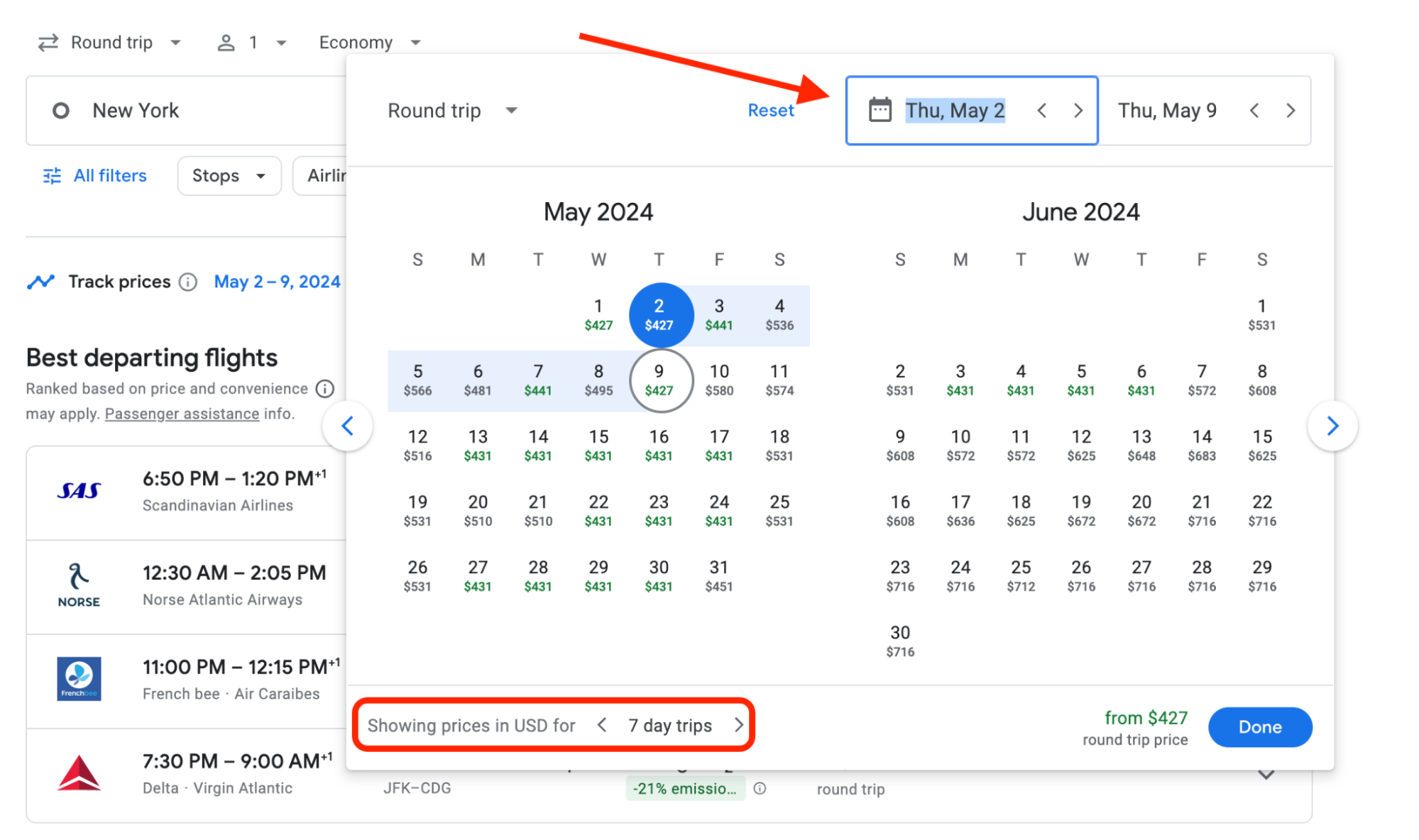
Two important notes:
- A Google flight search only takes into account prices in the months you’ve told it to look at. So in the above example, the green dates are the lowest in May and June, but you may be able to save money by finding cheaper dates if you scroll to an earlier or later time frame.
- The cheap green dates are only for whatever length of trip you initially specified. I originally searched for a 7-day trip, but switching the length of the trip—as seen in the red box above—can often result in wildly different fares. (Pro-tip: It’s quite common to see fares drop significantly when switching from a 6-day trip to a 7-day trip. That’s because the fine print on international flights often mandates that the cheapest fares only be available for trips of at least 7 days.)
Once you’ve looked at the calendar of lowest fares, click on the dates you want and you’ll get a big list of possible flights, like so:
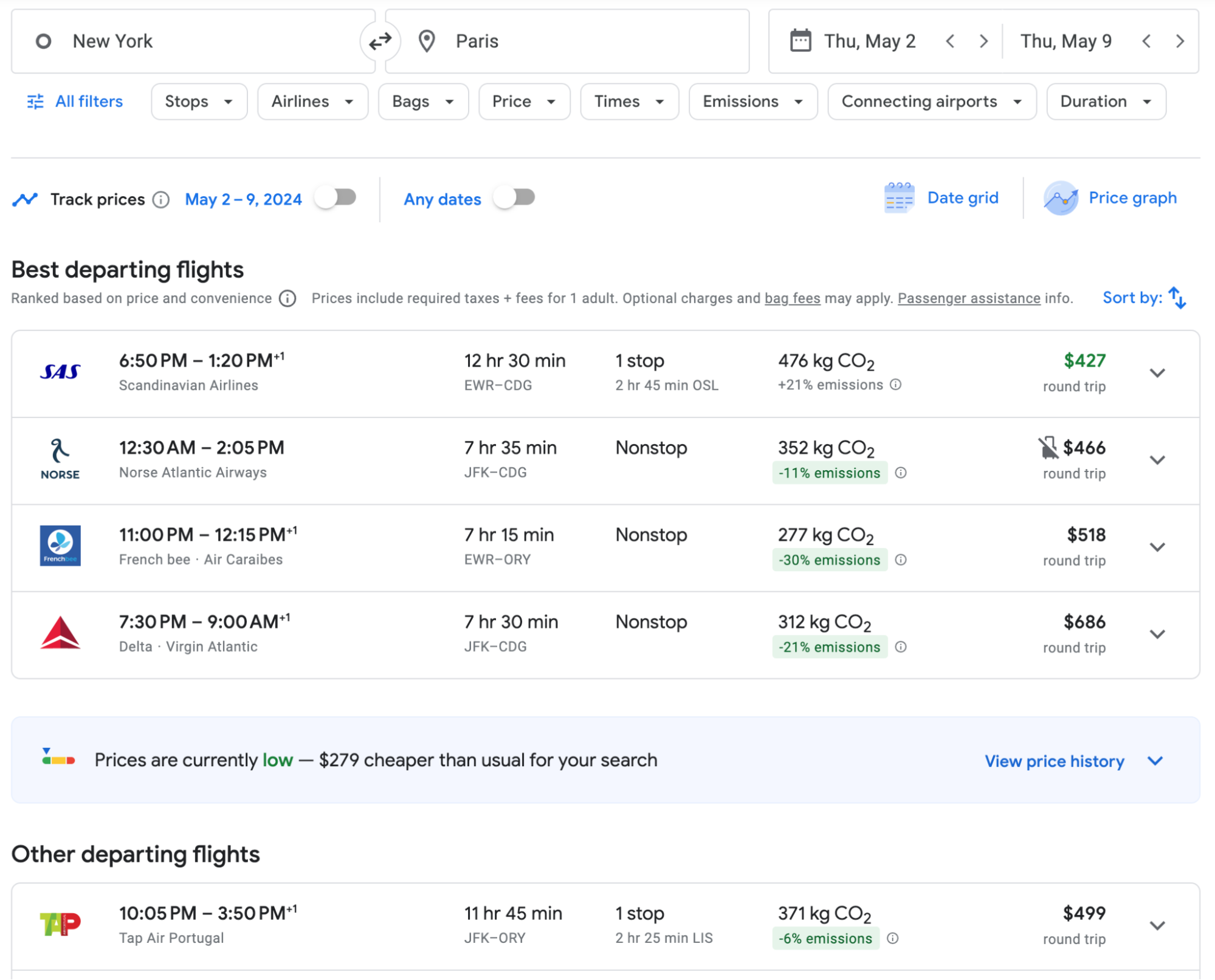
Notice that Google Flights lists a few up top that they consider to be the “Best departing flights” taking into account factors like price and routing. It can still be worth taking a look at the “Other departing flights” to find the best flights for your schedule.
All flight times on Google Flights are shown in local time. If you notice a +1 next to the arrival time listed, on a Google Flights itinerary, it means your flight arrives the next day (or 2 days later if it says +2).
How to book flights on Google Flights
Once you’ve decided on a good departure flight, click on it. You’ll then be prompted to choose a corresponding return flight (assuming you’re booking a roundtrip fare), and your screen will look like this:
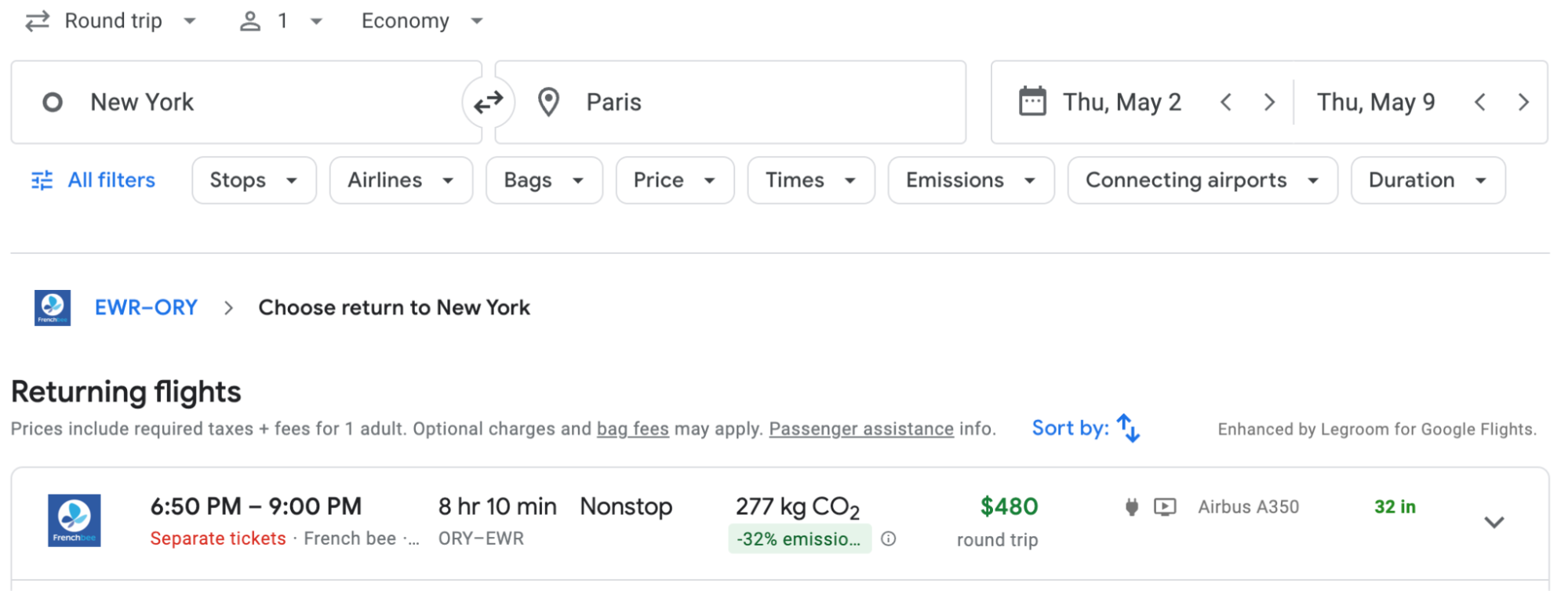
If you want to go back and change the departure flight, all you do in the above example is click where it says “EWR-ORY” on the left just above “Returning flights.”
Three quick things to be aware of:
- The price Google Flights shows includes all taxes but not optional fees (like seat selection or bags if they’re not included).
- If you've searched for a roundtrip itinerary, the price displayed by Google Flights will be the cost for the entire roundtrip.
- Google Flights isn't an online travel agency (OTA); it's a flight search engine. That means Google Flights doesn’t actually sell you flights. Instead, when you’ve chosen your flight, it gives you links so you can book with an online travel agency or directly with the airline. (With some airlines, you’ll have the option to “Book on Google with [airline],” which is really just a fancy way of Google transmitting your information and payment to the airline.)
Once you click your preferred return flight, you’ll be shown your booking options, like so:

Many airlines have different economy ticket types. The two most common are basic economy and main economy (or similar names). Google Flights will give you information on the different perks and restrictions between different economy tickets, like so:

What to do when cheap flights can't be booked through the Google Flights page ("Ghosting")
On occasion, Google Flights will initially tell you a cheap fare is available, but when you try to book the ticket, the fare either jumps in price or is unable to be booked altogether.
We refer to this as “ghosting.”
This happens on rare occasions because the airline may have just changed the fare, but the new price hasn’t yet filtered through to the search results.
If Google Flights tells you the only way to get the cheap price is to call the airline, don’t bother. It won’t work because the airline already repriced the fare. Shed a tear for the great fare that got away, and hope for better luck with the next one.
If you see a fare that’s ghosting, there’s a couple ways to check if it’s truly gone:
- Try other dates in Google Flights. Maybe the airline has repriced May 2-9 but the cheap fare is still available for May 3-10.
- Take the dates of a ghosting fare and see if it can be booked in an online travel agency like Priceline or Expedia.
Keep your hopes tempered though—airfare can move fast and when a great fare ghosts, the likelihood it can still be booked are low.
How to use Google Flights Explore map view
You’ve been working hard—all you can think of is a fruity cocktail with a little umbrella in the sand. It doesn’t really matter which beach, you just want a cheap flight and warm sun.
You could spend 30 minutes searching dozens of airports in the Caribbean.
Or, you can use one of the most handy (and hidden!) features of Google Flights to search flights in 10 seconds: the Explore map.
The Explore map shows you fares on specific (or flexible) dates across a country or entire region.
There are two ways to reach the Explore map.
- Do a normal Google Flights search but instead of an airport in the destination, put in a country, region, or continent then click the blue Explore button like so:
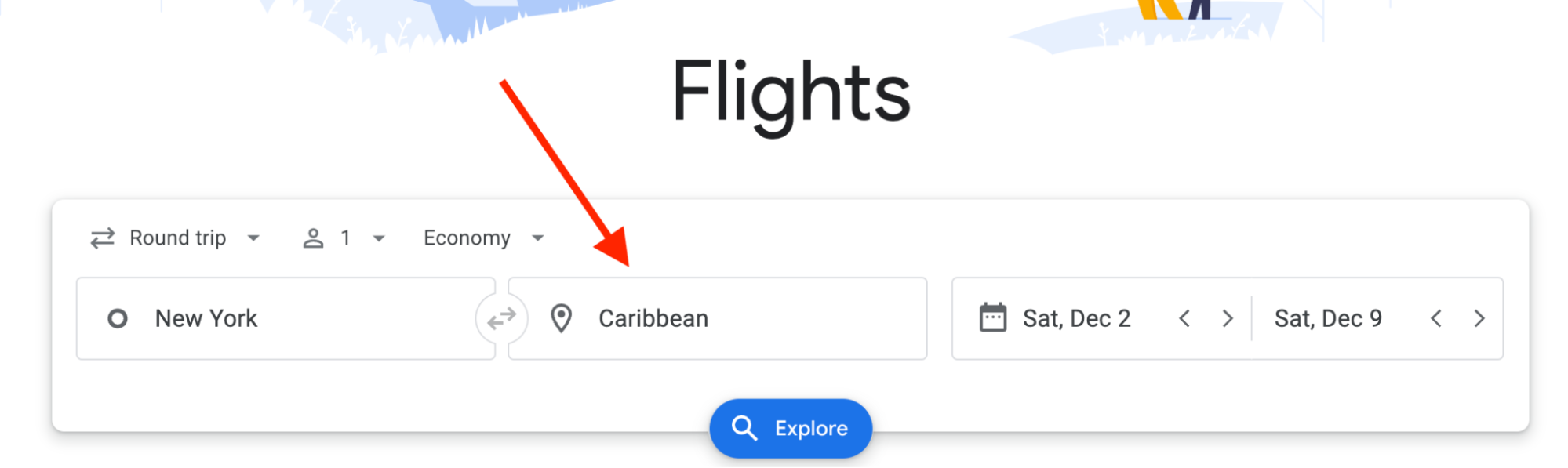
- Alternatively, click the Explore button along the top.
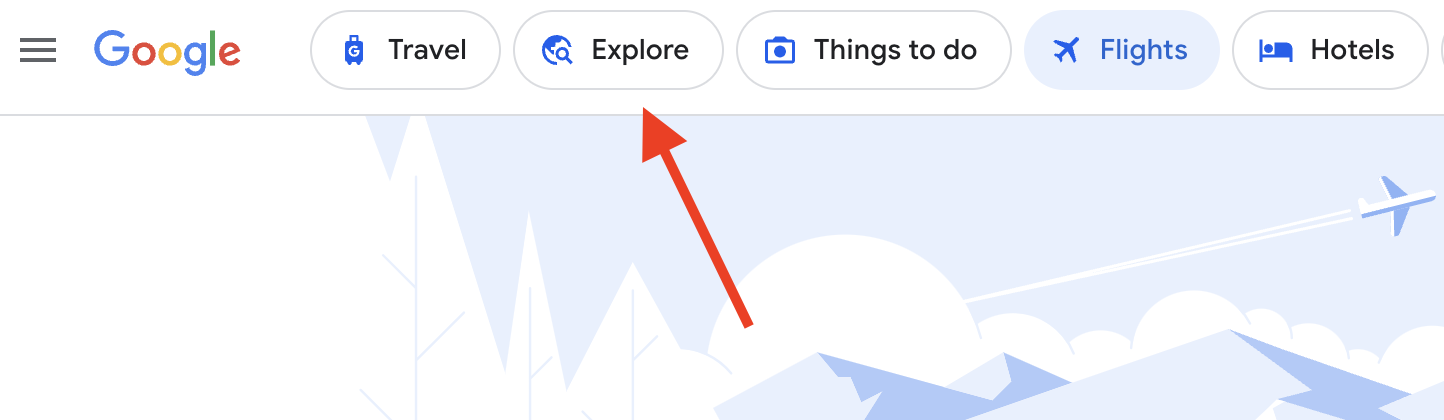
With either method, Google Flights will switch to a map view like this (You can zoom in anywhere on the map to see more fares):
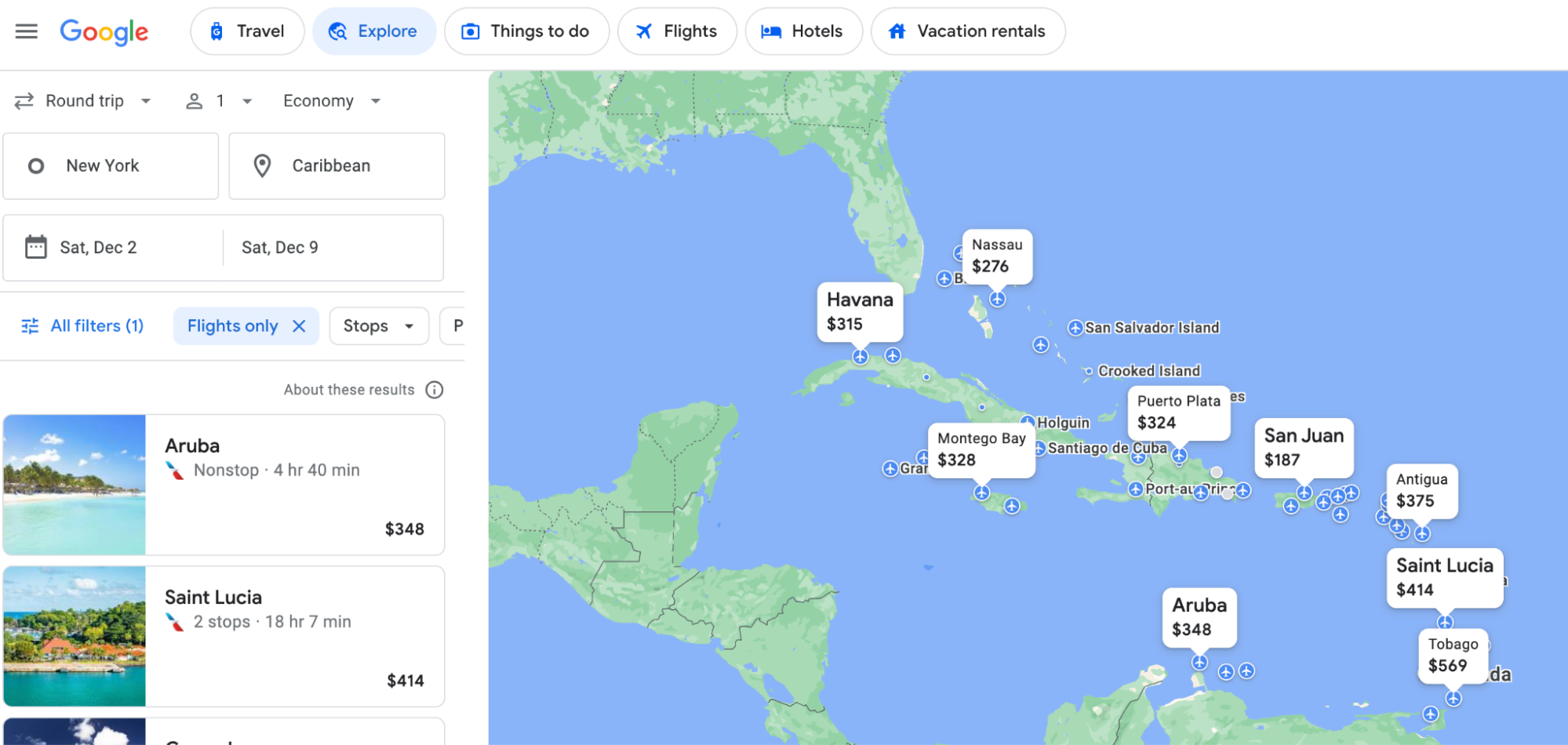
If you’ve got the wiggle room in your schedule, you can find even cheaper fares by switching to “Flexible dates”.
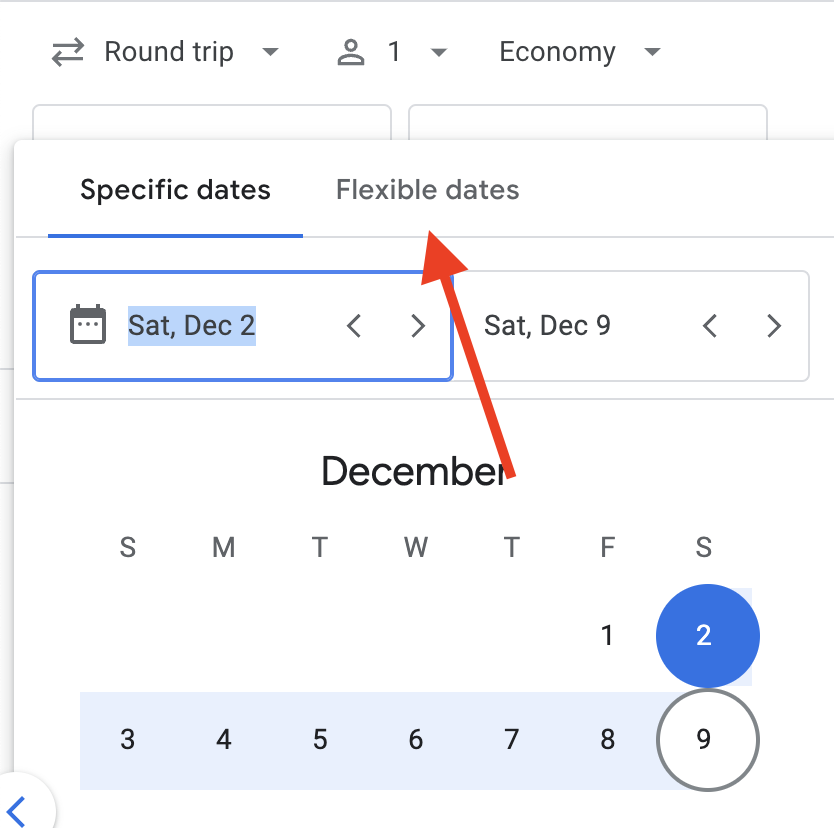
You’ll then have the option to pick which months to travel (or search anytime in the next 6 months), and choose trip lengths of a weekend, 1 week, or 2 weeks.
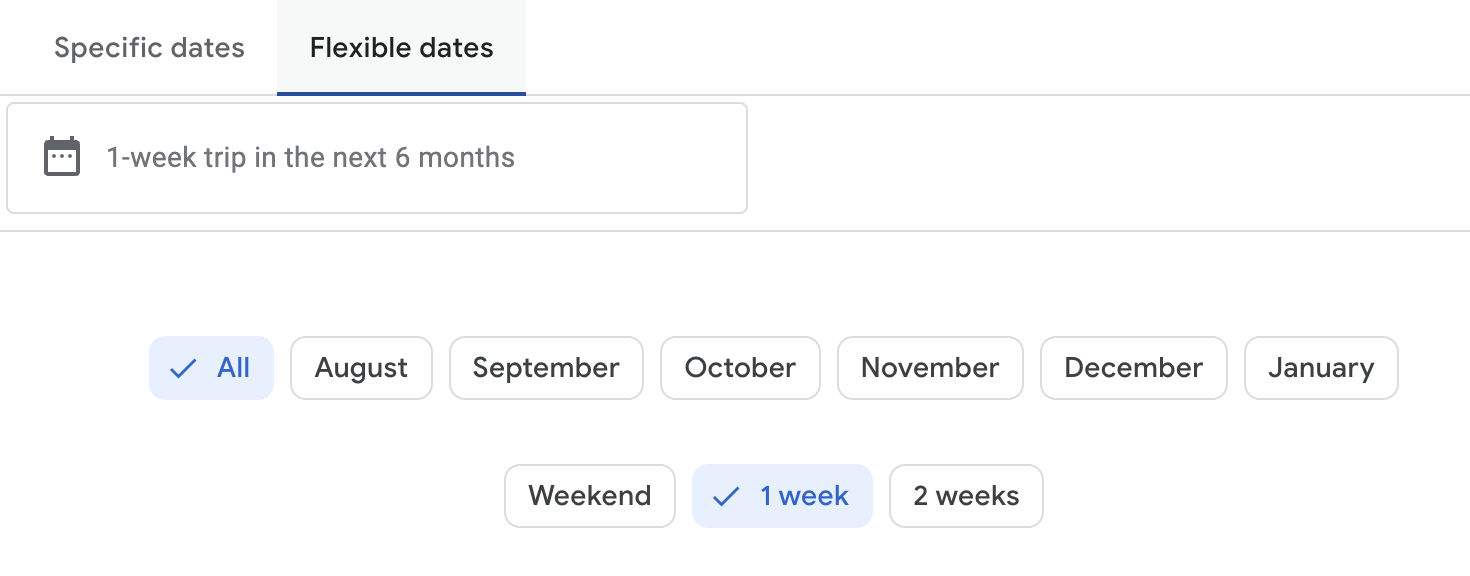
You can filter results on the Google Explore map to narrow down your search results. At the top, filter by number of stops, airlines, travel times, and flight duration, or indicate your number of bags to see prices that include bag fees. You can also move the slider in the Price section to indicate the maximum amount that you would be willing to spend for your flight; all itineraries over that amount will be removed from the search results.
How to filter results in Google Flights to find your perfect flight
One of Google Flights’ most powerful features is the ability to set an array of filters to ensure you only get flight schedules you’re interested in.
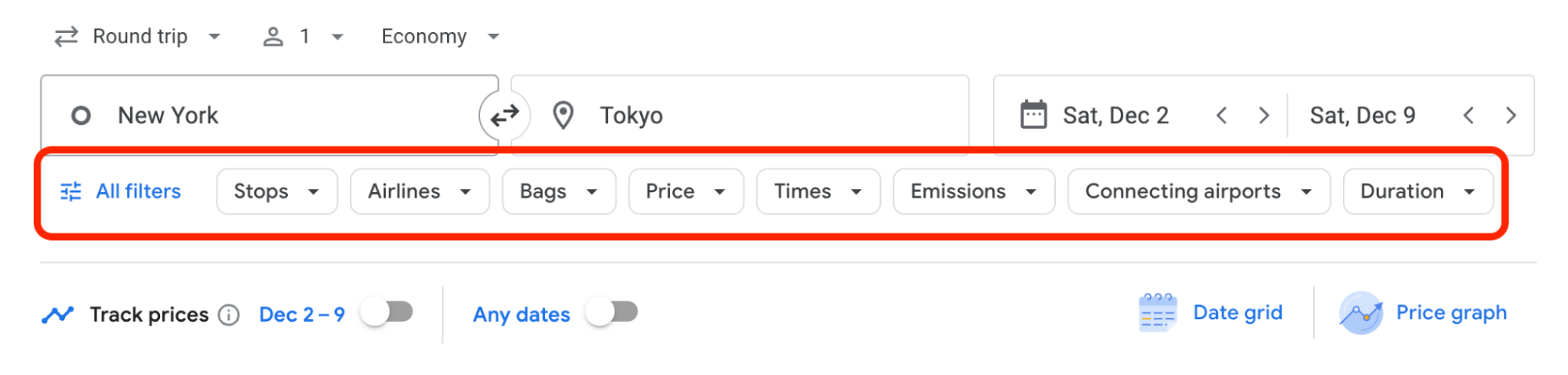
These include:
Stops
Airlines
- Note #1: You can choose multiple airlines or even an airline alliance like SkyTeam
- Note #2: You can exclude certain airlines (Spirit ahem) by un-selecting their checkbox like so:
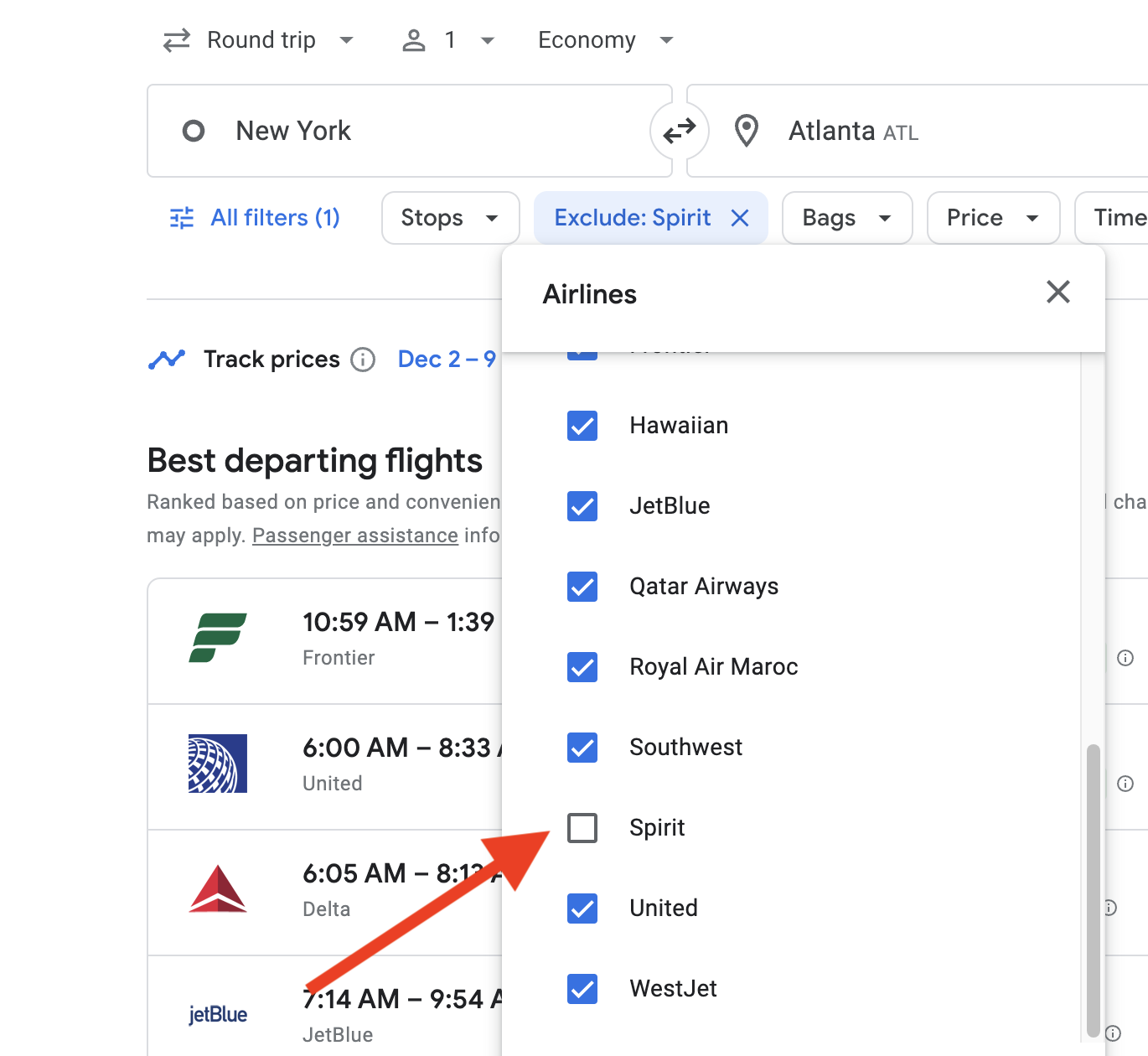
Bags
- Note: This filter lets you see the total price including carry-on and/or checked baggage. (From experience, including checked baggage in the price is only available on domestic flights, for some reason. Hopefully this changes.)
Price
- Tip: This filter is especially useful when using the Explore map because you can set a price ceiling (say, $600) and see all the sub-$600 flight options in Europe on your travel dates. (Remember, the options beneath your price ceiling can change drastically by changing dates, even by a day or two.)
Times
- For if you want to take-off or land by certain times
Emissions
- This calculation takes into account your seating class, flight route, and aircraft type. For instance, an economy ticket for a nonstop flight on a newer plane will have fewer emissions than a business class ticket for a connecting flight on an older plane.
Connecting airports
- Tip: There’s a hidden but very useful tool in here: layover duration. This helps you weed out flights with those ghastly 9-hour layovers.
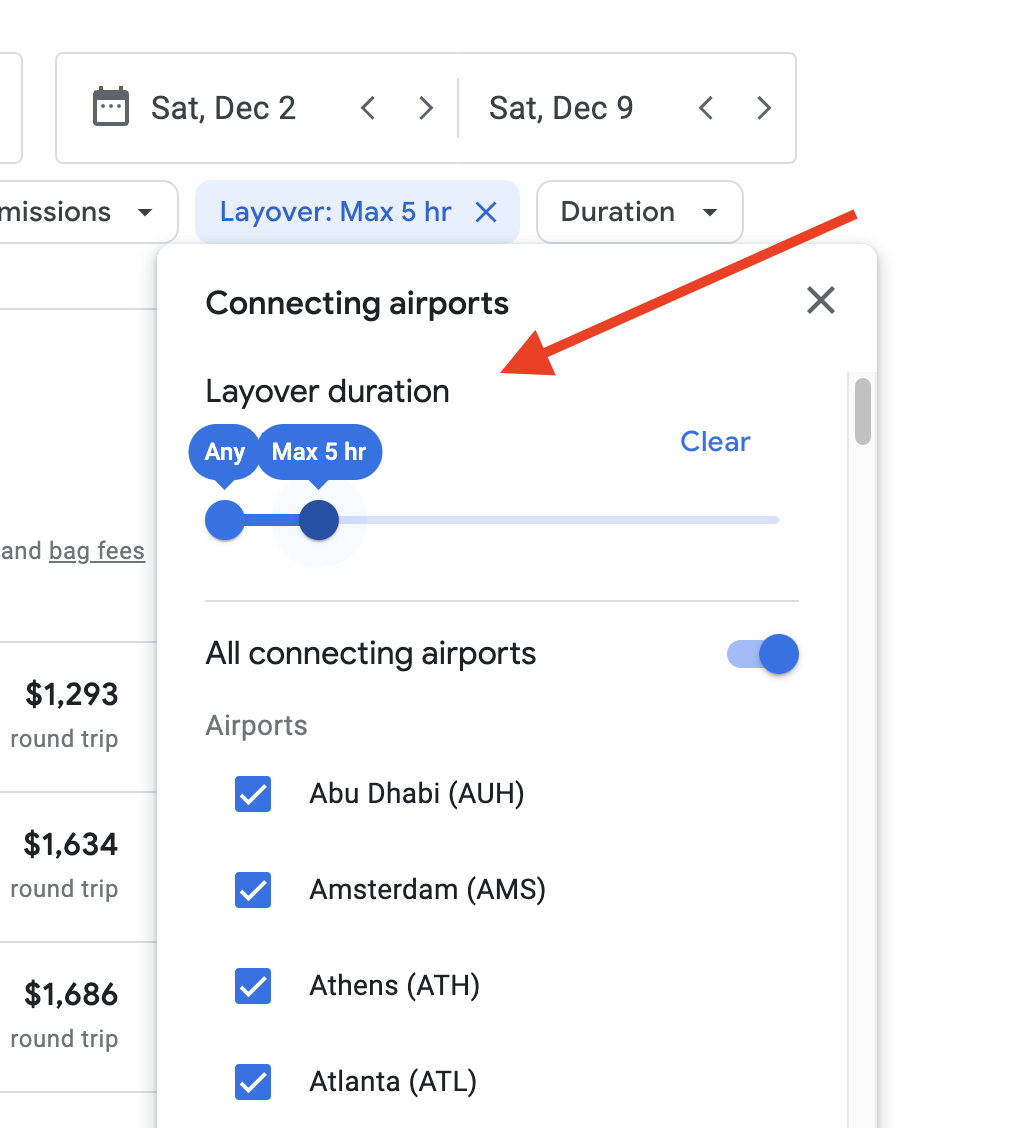
Duration
- Think of this one as Total Travel Time. If you’ve got a connection, this filter helps filter out-of-the-way layovers and/or long layover times. (Nonstop flights are all about the same length, of course.)
How to track flight prices on Google Flights
You can set fare alerts on Google Flights to make sure you don't miss a great deal. There’s three situations this can be especially helpful:
- You’re looking at a specific flight and want to know if/when the price changes.
- You’re looking to travel on specific dates and want to know when prices change on any flight.
- You’re looking to fly somewhere specific and want to know when prices change on any date.
To start, set your departure and destination cities and your dates. On the results page, look for the "Track prices" button and click it so it toggles on and turns blue. (If you're not signed in to Google, you'll be prompted to do so.)
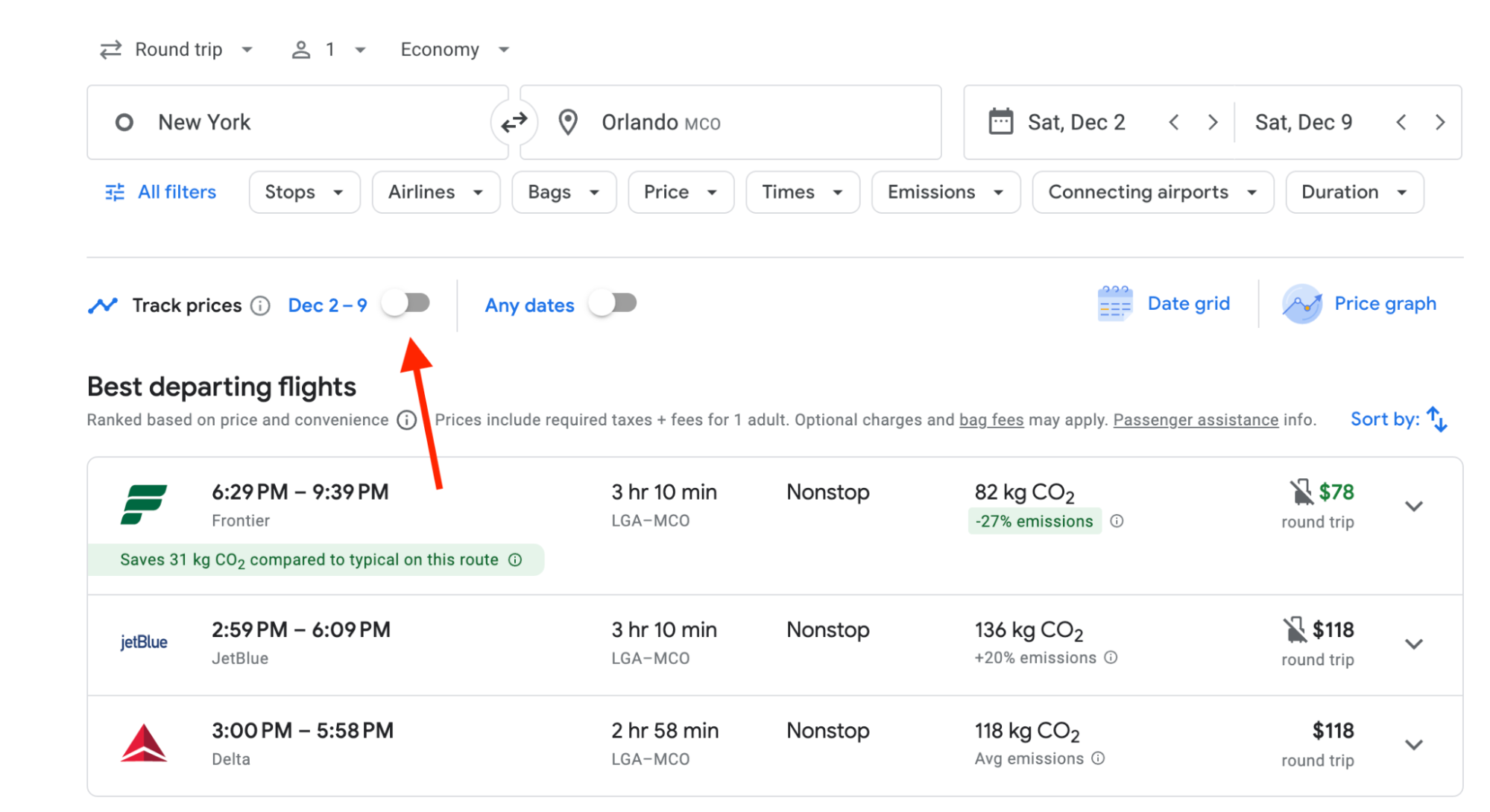
- Tip: Set any filters (say, nonstop flights only or excluding Spirit Airlines) before clicking to track prices. That way Google will only notify you about price changes on the flights you’re actually interested in.
Once you've clicked the button to track flights, you'll see a small box at the bottom on the page where you can "View all" to see all of your tracked flight prices. (Alternatively, you can go to https://www.google.com/travel/flights/saves to see all the flights you’re currently tracking.) You'll get an email whenever the price changes.
A few drawbacks to be aware of:
- You may end up getting a lot of email notifications, as flight prices can change quite a bit day to day.
- You can’t set the alert to only notify you if the cost reaches a particular threshold.
- You won’t be notified about great deals out of your home airport to other destinations (even nearby ones). That’s what Going is for!
How to book multi-city tickets on Google Flights
Booking multi-city or open-jaw tickets on Google Flights is easy. On the home screen, look to the far left where it says "round trip" and click the drop down menu. Select "multi-city."
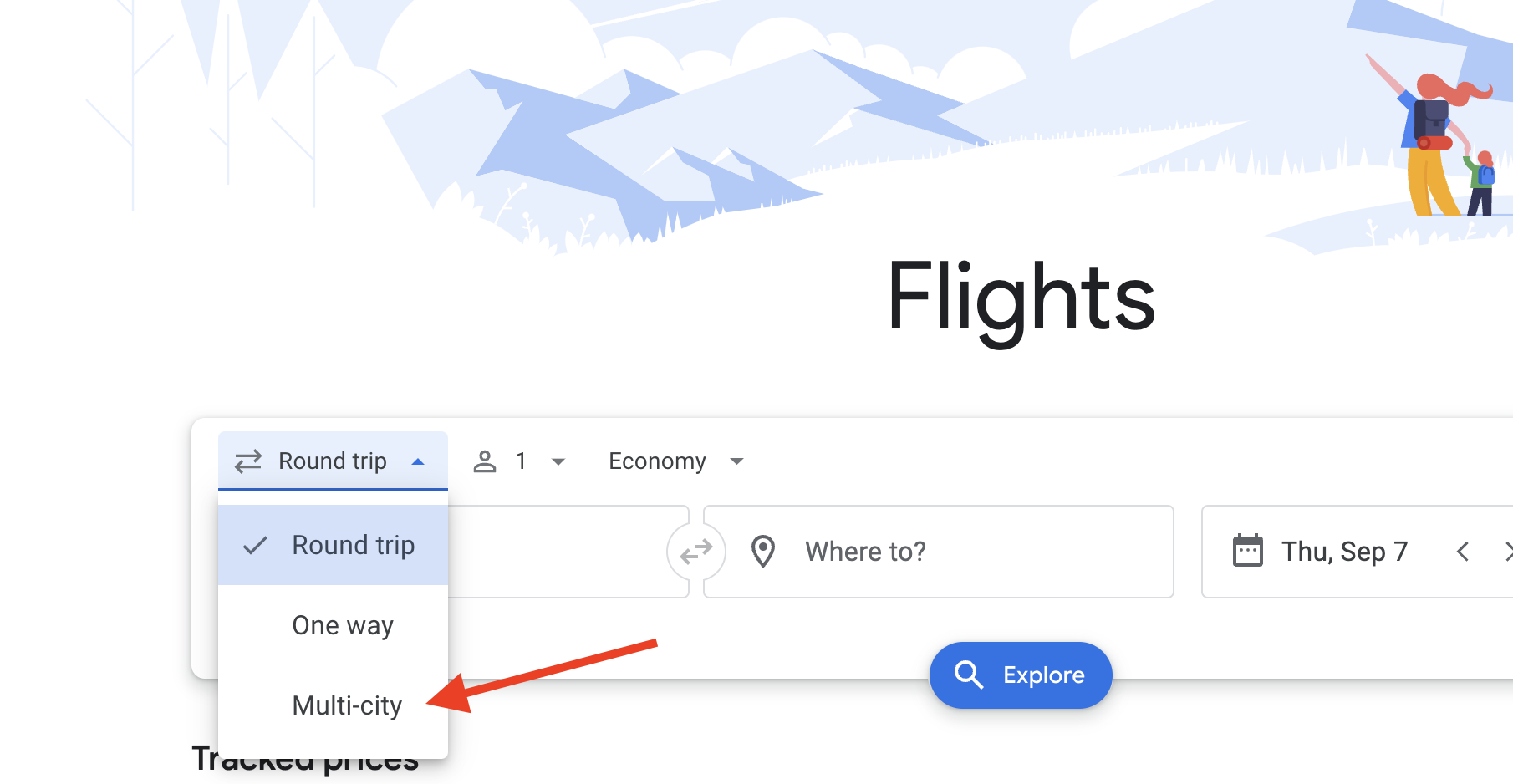
Now input your dates and travel cities as you usually would. You can add up to five flights.
Tip: If you want to visit multiple cities on an international trip, it’s almost always cheaper to book an open-jaw multi-city flight than to book separate one-way flights. (On long-haul flights, many airlines charge nearly the same price for one-ways as they do for roundtrip or multi-city flights.) For example, if you want to visit Paris and Rome, you’ll get the cheapest fare by searching for a multi-city flight—your home airport to Paris, then Rome back to your home airport. Once you’ve booked the transoceanic legs, book a separate flight from Paris to Rome. You’ll save hundreds with this method compared to booking three one-way flights or a single, three-leg itinerary.
How to tell if you've found a good deal on Google Flights
One fun feature is that Google Flights will give you a sense on whether or not current fares are a good deal.
Take a roundtrip flight from New York to Paris December 2-9. According to Google Flights, the current $431 price is low, and $299 is cheaper than usual. You’ll also see a chart showing how prices have changed on that route over the past few months.
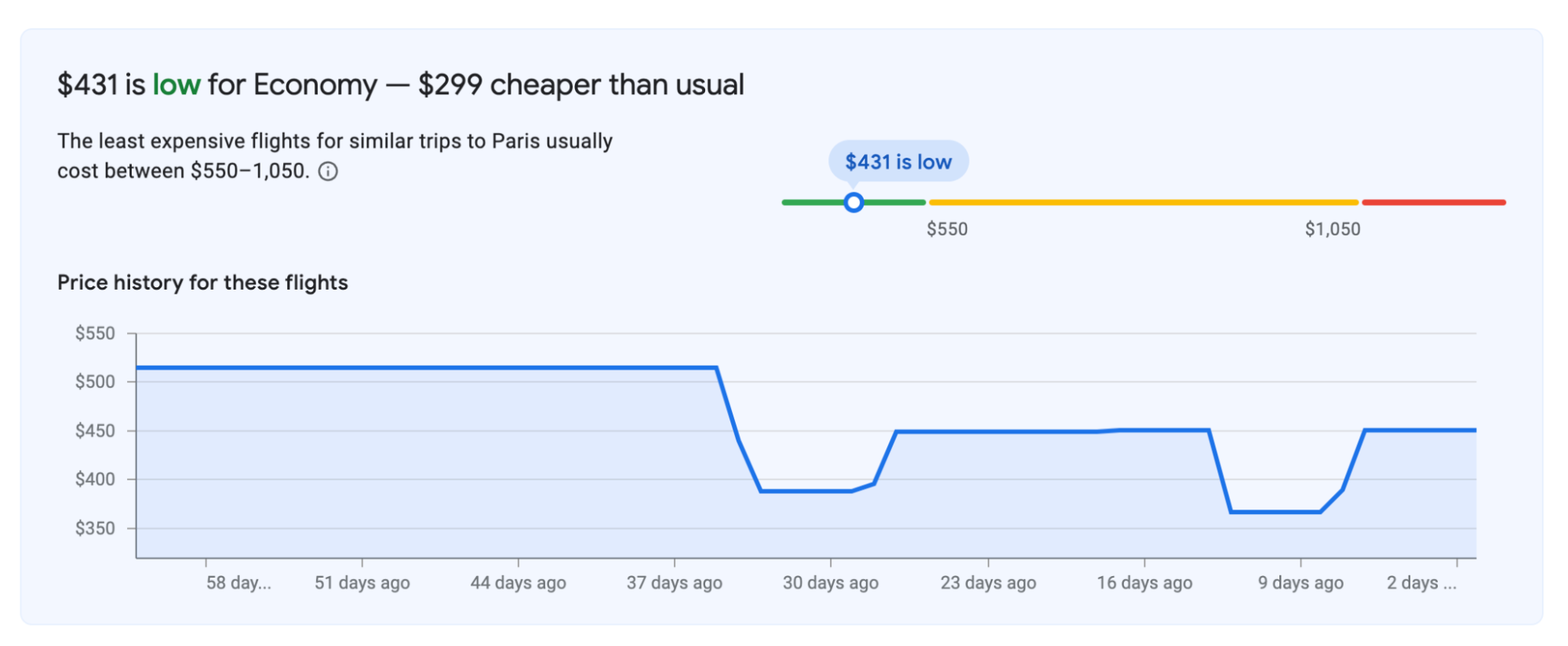
Take these results with a grain of salt. Their advice on what flights “usually” cost can skew high. They currently advise that $1,050 for off-peak NYC-Paris flights would be typical, which is certainly not advice I would give. ($750 would be the upper bound of what I’d consider a “normal” price here.) Instead, think of their price bands as a loose indicator of how current prices compare.
How to use the “Date grid” to find cheaper fares on Google Flights
Say you want to fly from New York to Germany for Oktoberfest. You know to search multiple German destinations (FRA, MUC, BER, DUS, HAM, etc.) to easily find the cheapest fare. But the results Google Flights show you are only for the dates you chose, say September 20-27.
This is where the “Date grid” comes in handy. Compared to the calendar of cheap fares, the date grid is useful because it will also show you fares on trips of different lengths. In this case, I can see that fares are $221 cheaper by flying September 20-28 rather than September 20-27.
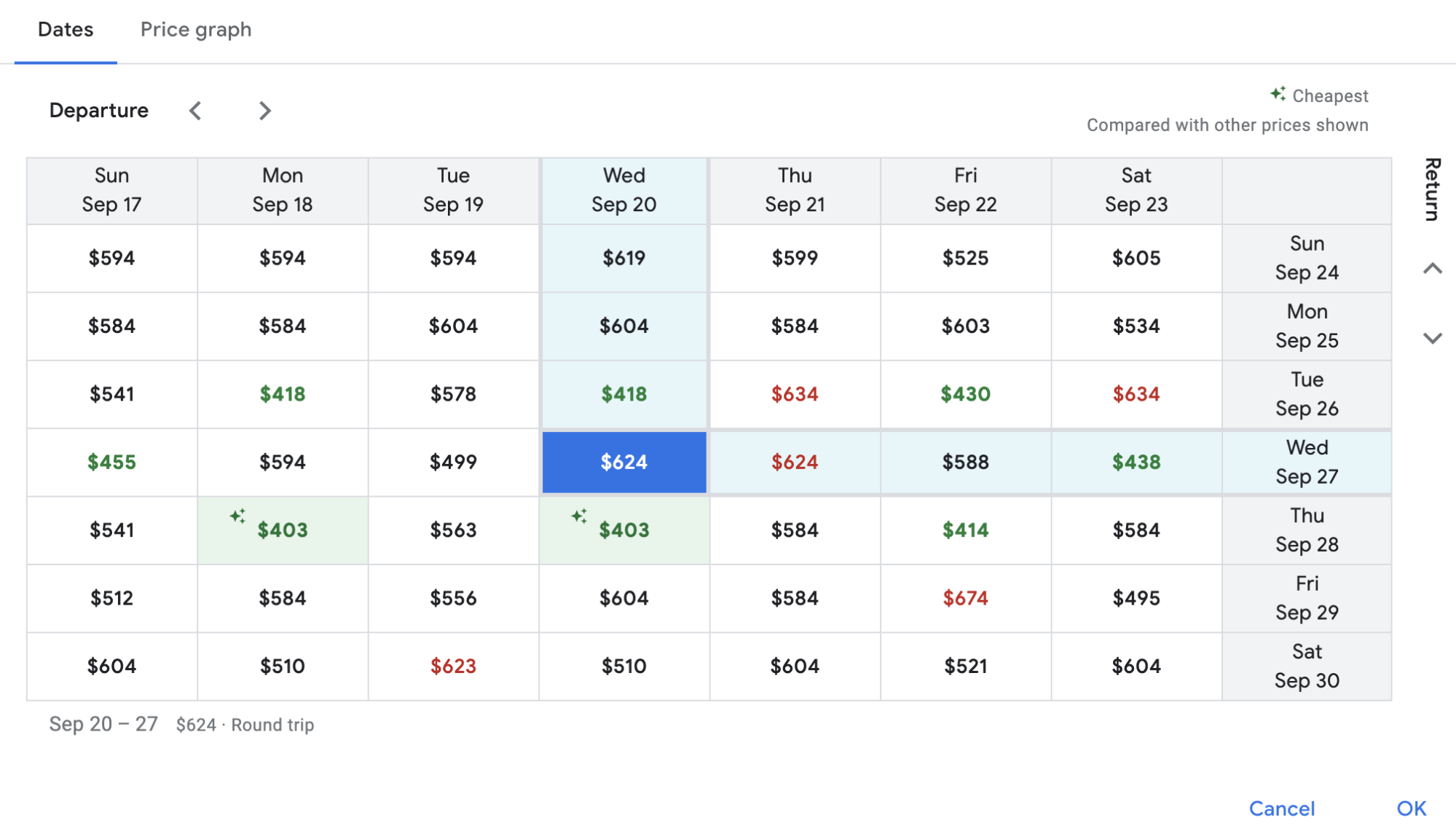
You can find the Date grid just underneath the flight dates. (Google Flights will often have a small-pop as seen below when there’s a substantial price drop by adjusting your travel dates by just a day or two.)
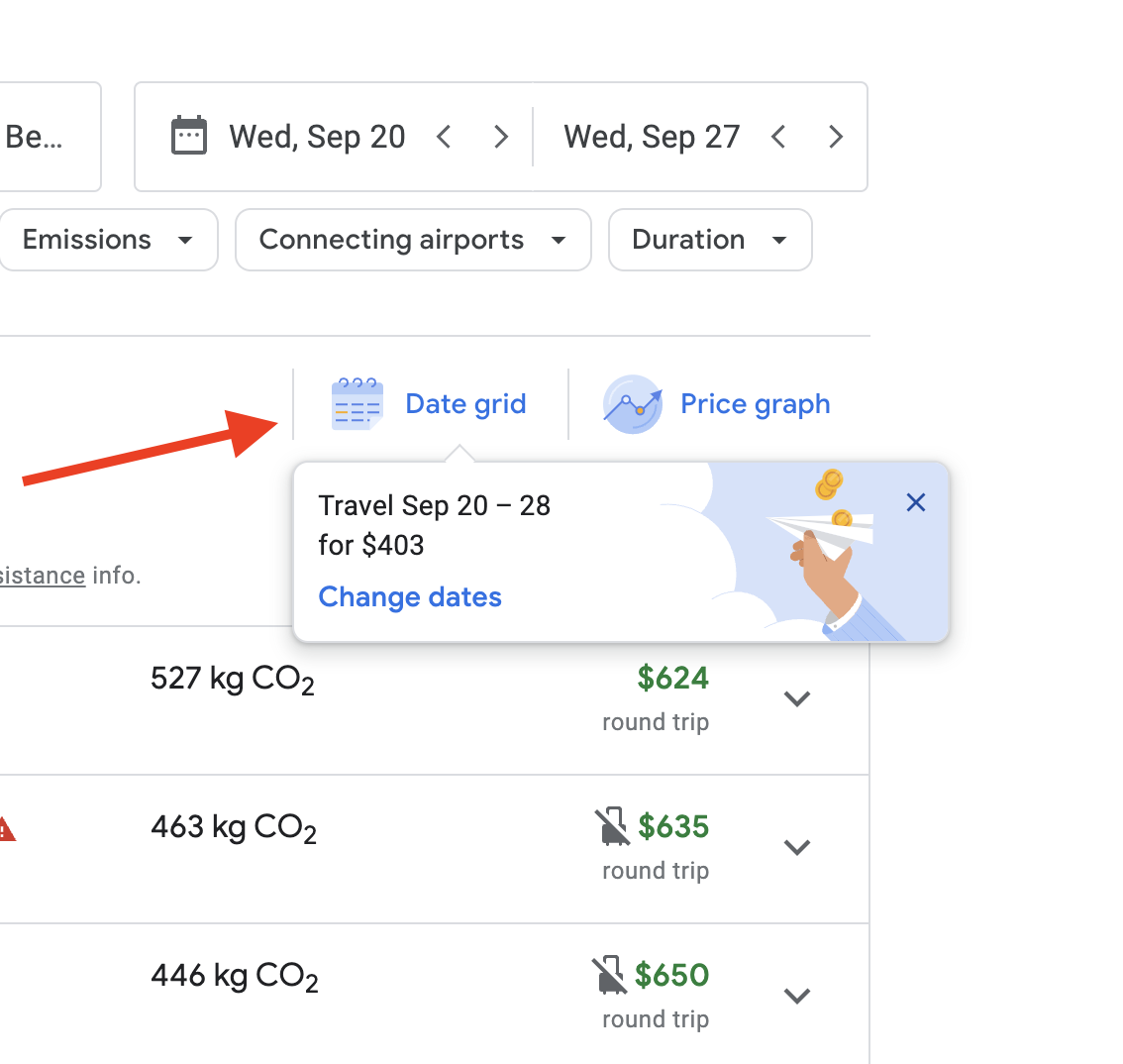
Advanced tips for using Google Flights
Tip #1: Search multiple airports to find the cheapest route between two regions
With Google Flights you can search multiple airports by inputting up to seven departure and destination airport codes.
Why would you want to do that? Well, let’s say you want to fly from Los Angeles to anywhere in Japan for plum blossom season (a hidden gem compared to popular cherry blossom season!). You can put in Los Angeles’ airport codes (LAX, SNA, LGB, ONT, BUR, plus perhaps SFO and SJC to see if the savings would be worth it) and then add the destination codes for multiple airports in Japan (NRT, HND, KIX, NGO, FUK, OKA, CTS) to easily find which one is the cheapest for your February 17-24 trip.
The results will automatically list the best deal at the top. In this case, it’s nonstop LAX to Tokyo (NRT) for $630 roundtrip.
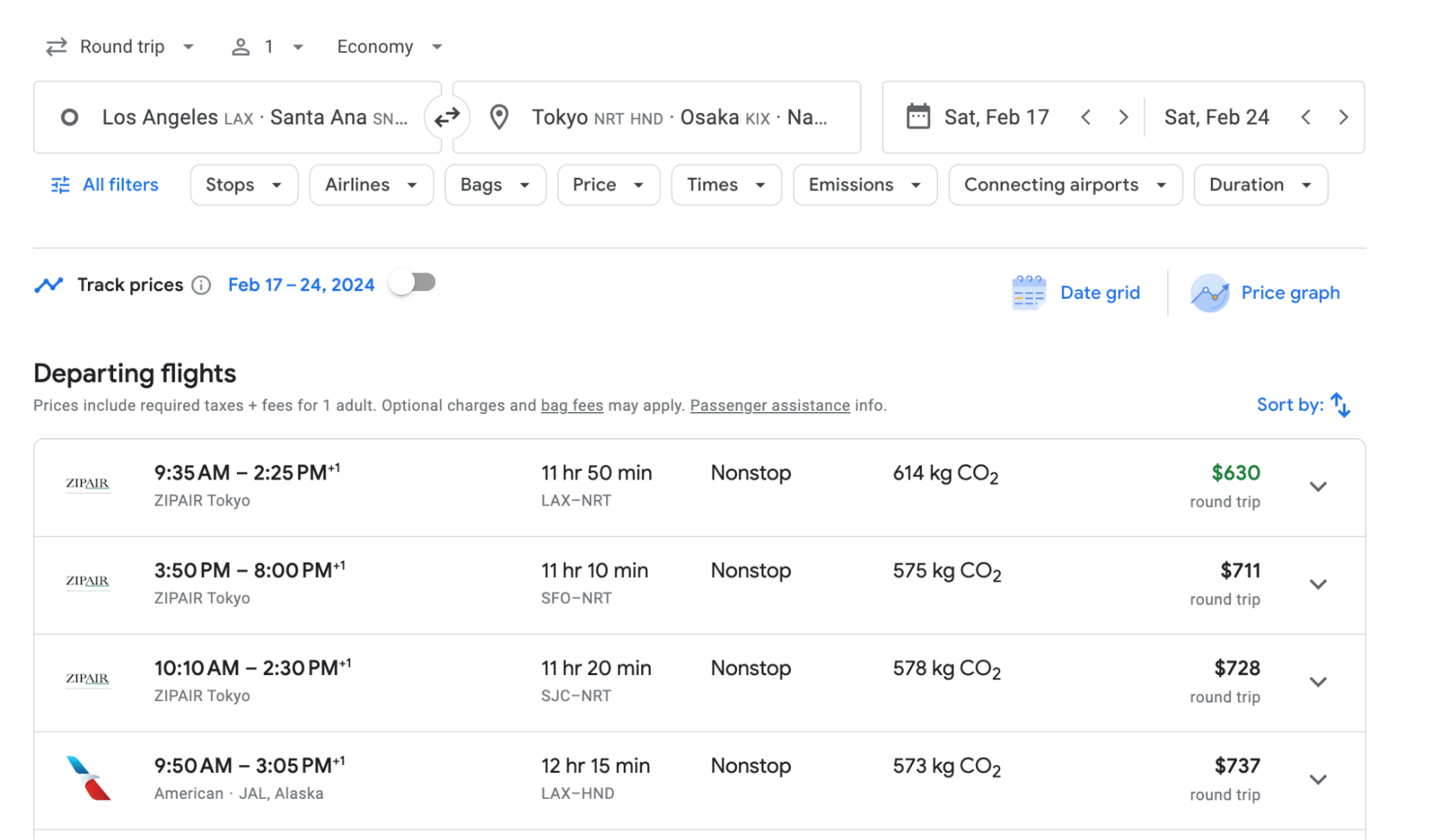
Tip #2: Use the Explore Map to find the cheapest places for flexible dates
Say you have a slightly different situation than the one outlined above. You just want to go somewhere, and your dates are pretty open. Click the “Explore” button at the top (or just go to https://www.google.com/travel/explore).
From there you’ll be shown a map that highlights the cheapest destinations from your home airport for a 1-week trip in the next 6 months. If you want to narrow things down, click the date box to choose a trip length (weekend, 1 week, or 2 weeks) and/or a specific month sometime in the next six months.
This option is especially useful for folks who have quite a bit of flexibility on where and when they travel and just want to get as good a deal as possible on airfare.
- Tip: Remember that flight prices are constantly changing! It’s the most volatile thing we buy. The prices you see today on the Explore map could look wildly different tomorrow.
For example, if you live in Houston and want to take a trip to Europe sometime in the next 6 months, the Explore map would quickly show you prices all over the continent.
- Tip: Use the price filter to set a ceiling and see all your options under any price, say $650, like so:
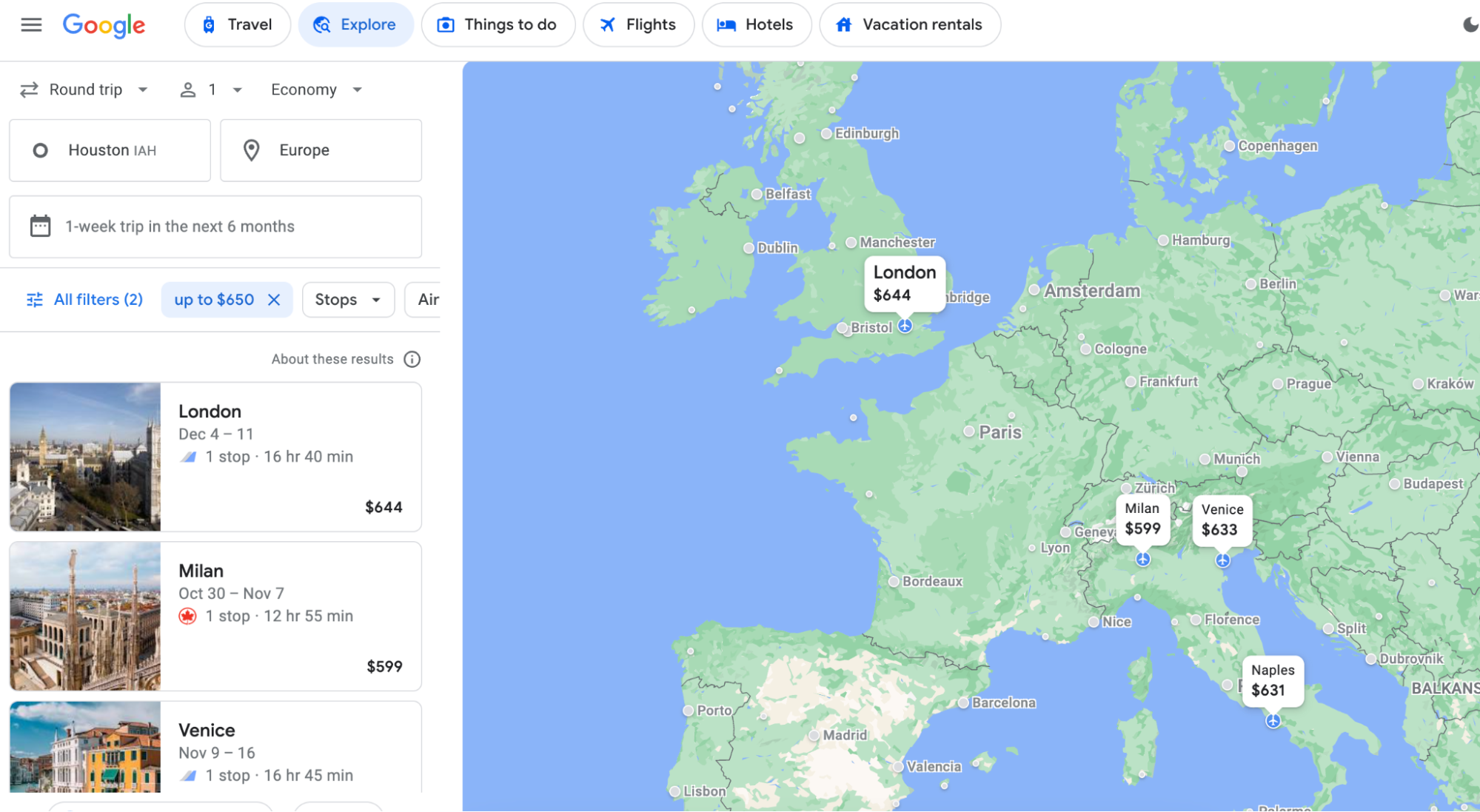
Tip #3: Use the calendar, date grid, and price graph to find the cheapest dates for a specific destination
Once you have a destination, Google Flights gives you a lot of options for playing around with dates to find the cheapest airfare possible.
When you input your dates, the calendar feature will pop up and show you two months of prices. You’ll see the cheapest dates highlighted in green. If you click the arrows to the right of the calendar view, you’ll see what’s available in the coming months. Here’s Atlanta to Denver in autumn 2023:
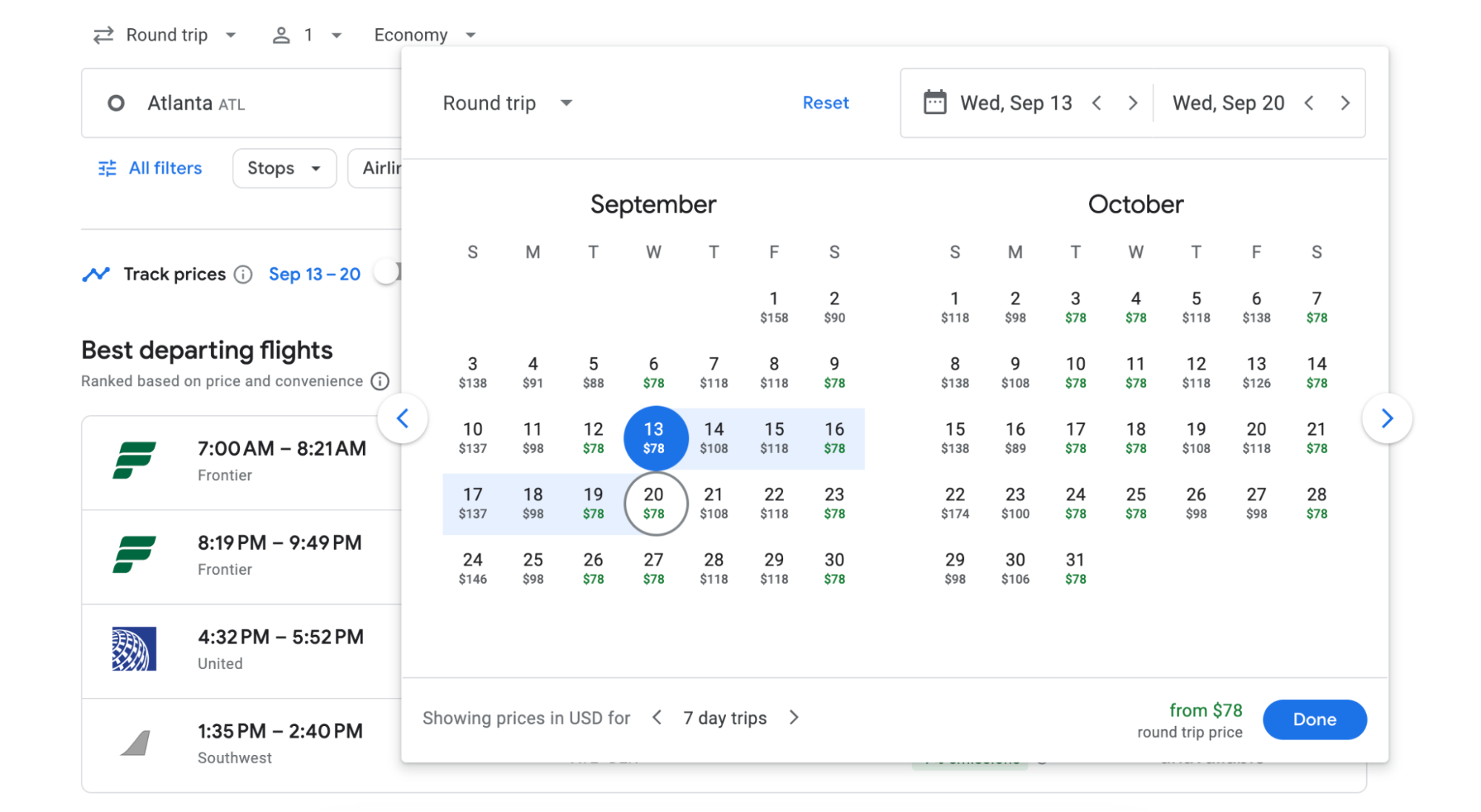
- Tip: The calendar of cheapest fares will take into account any filters you may have selected. If you want to avoid budget airlines, for instance, un-selecting Frontier and Spirit will update the fares shown in the calendar.
Meanwhile, the date grid will show you the cheapest fares for different length trips across different dates. Anything cheaper than your selected flight is highlighted in green. If you click the arrows at the top of the grid, you’ll see more dates.
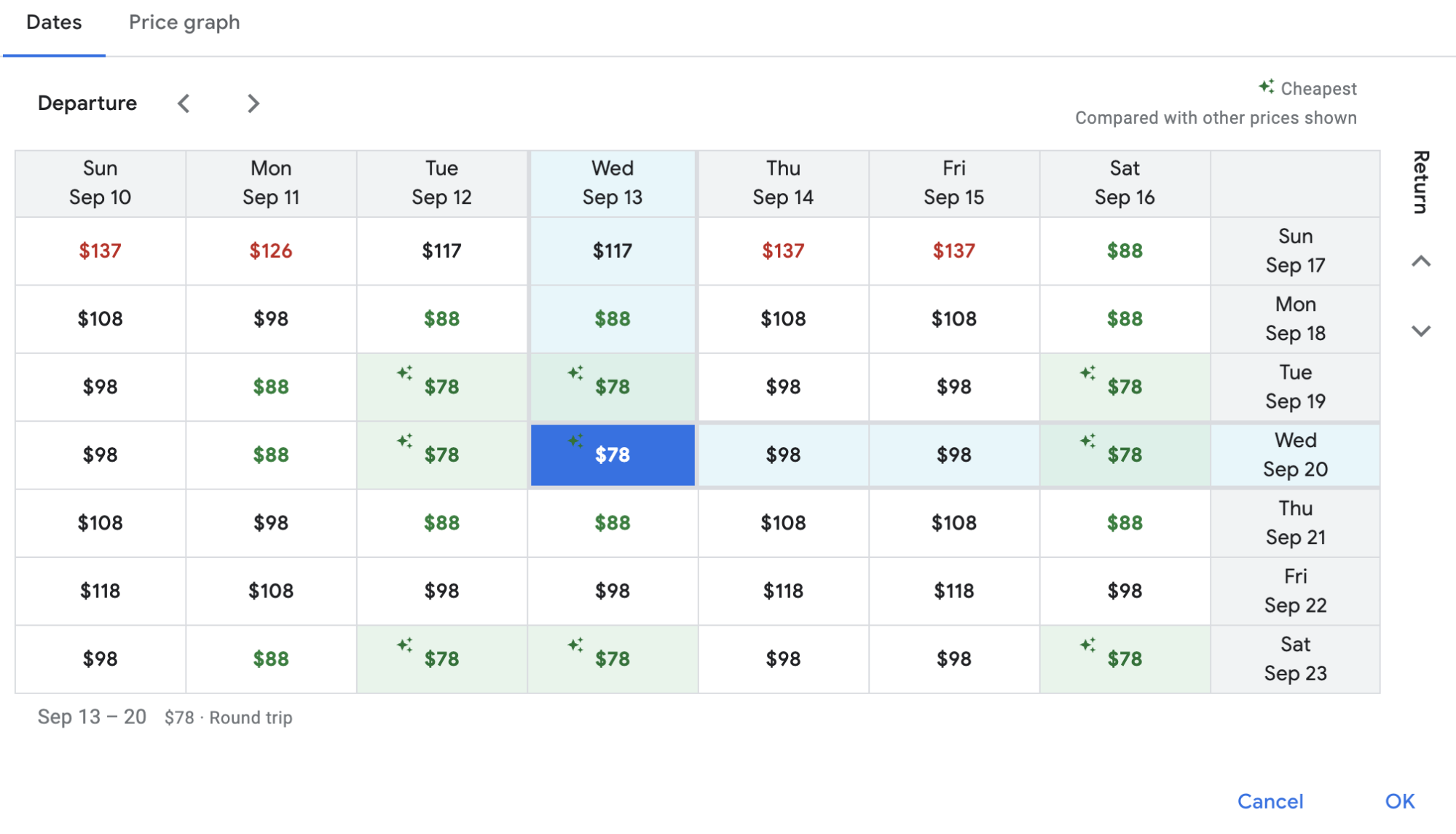
The price graph works in the same way but shows two months of fares in bar chart form. I’ll level with you: Using the calendar and date grid are simpler and more intuitive than using the price graph. Your mileage may vary!
Tip #4: Get the “Legroom for Google Flights” Chrome extension
Cheap flights are great, but they’ve still gotta be good flights. The Chrome extension Legroom for Google Flights helps by showing you right in the search results how many inches of legroom you’ll have on each flight. (Average legroom on US domestic flights is 30-31 inches—this extension will highlight in green if there’s more or red if there’s less.)
Here’s what it looks like when you search for a flight from Boston to Miami:
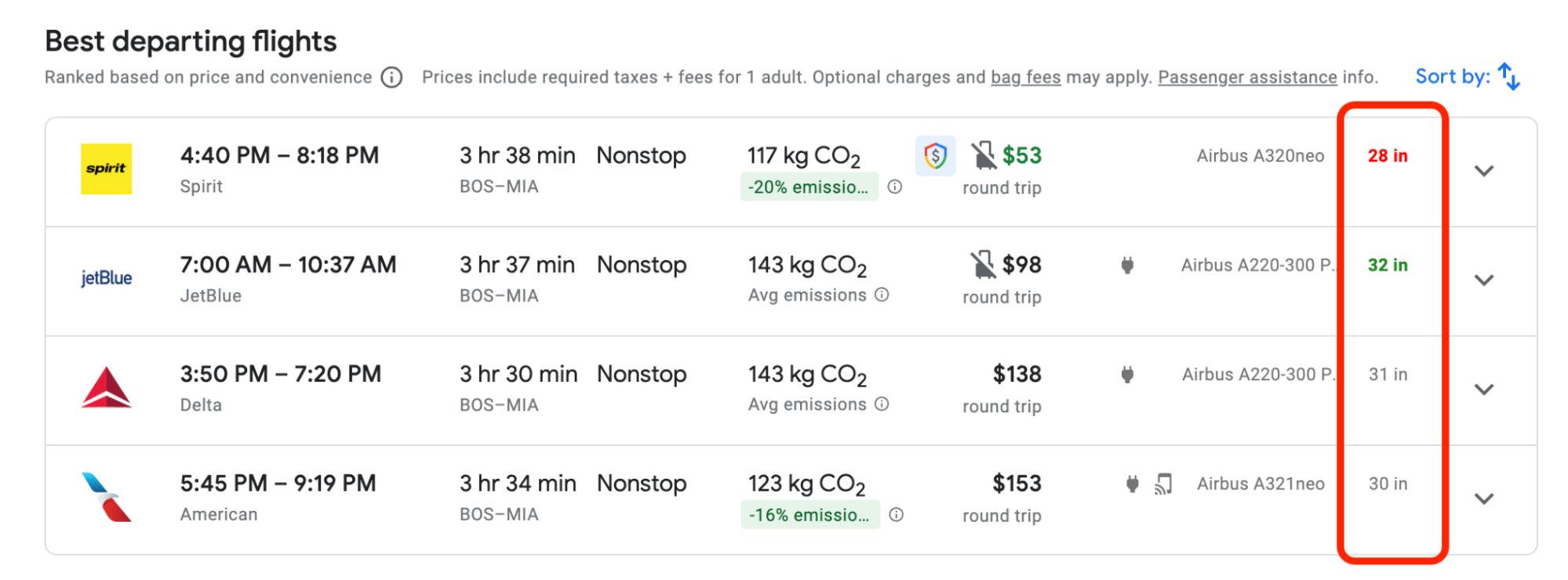
Is four extra inches of legroom on JetBlue worth $45 more than Spirit? You decide!
Getting a refund on flights booked through Google Flights
Because Google Flights is a search engine and the flights are actually booked directly with the airline, refunds are up to each airline's policy.
In the United States, the Department of Transportation's "24-hour rule" ensures that you can cancel your flight within 24 hours of ticket purchase and get a full refund. The rule applies to any flight departing from a US airport, so long as the ticket was booked directly with the airline, and it was booked at least 7 days before departure.
Google Flights Price Guarantee
On certain flights, Google Flights will actually pay you the difference if the price drops after you book. (This is their way of expressing confidence that the current price is quite unlikely to go any lower.)
There’s a number of restrictions (full terms and conditions here), but here’s a few important ones to know:
- Price guarantee is only available when you see a price badge next to the fare, like so:

- You don’t have to pay for price guarantee
- There’s not even any enrollment required; the only thing you have to do to be eligible is book the ticket on Google Flights, like so:

- You don’t have to do anything after booking. Google automatically monitors for price drops and refunds you the difference
- You’ll get any fare difference refunded via Google Pay within 48 hours after your flight
Which airlines are listed on Google Flights?
The vast majority of airlines are listed on Google Flights, including:
- Aer Lingus
- Aeromexico
- Air Canada
- Air Serbia
- Alaska
- ANA
- American
- British Airways
- China Southern
- Copa
- Delta
- Ethiopian
- Etihad
- Emirates
- Hawaiian
- Iberia
- Icelandair
- JetBlue
- KLM
- LOT
- Lufthansa
- Qatar Airways
- SAS
- Singapore Airlines
- Swiss
- TAP
- Turkish Airlines
- United
- Westjet
- and many, many more
Which airlines are not listed on Google Flights?
The primary omission in the US is Southwest Airlines flights. Southwest only sells tickets directly via their website and intentionally does not sell them through online travel agencies.
Funny enough, Google Flights does show you the listing for Southwest flights, it just doesn’t show the price. To see the fare, you’ll have to check Southwest.com.
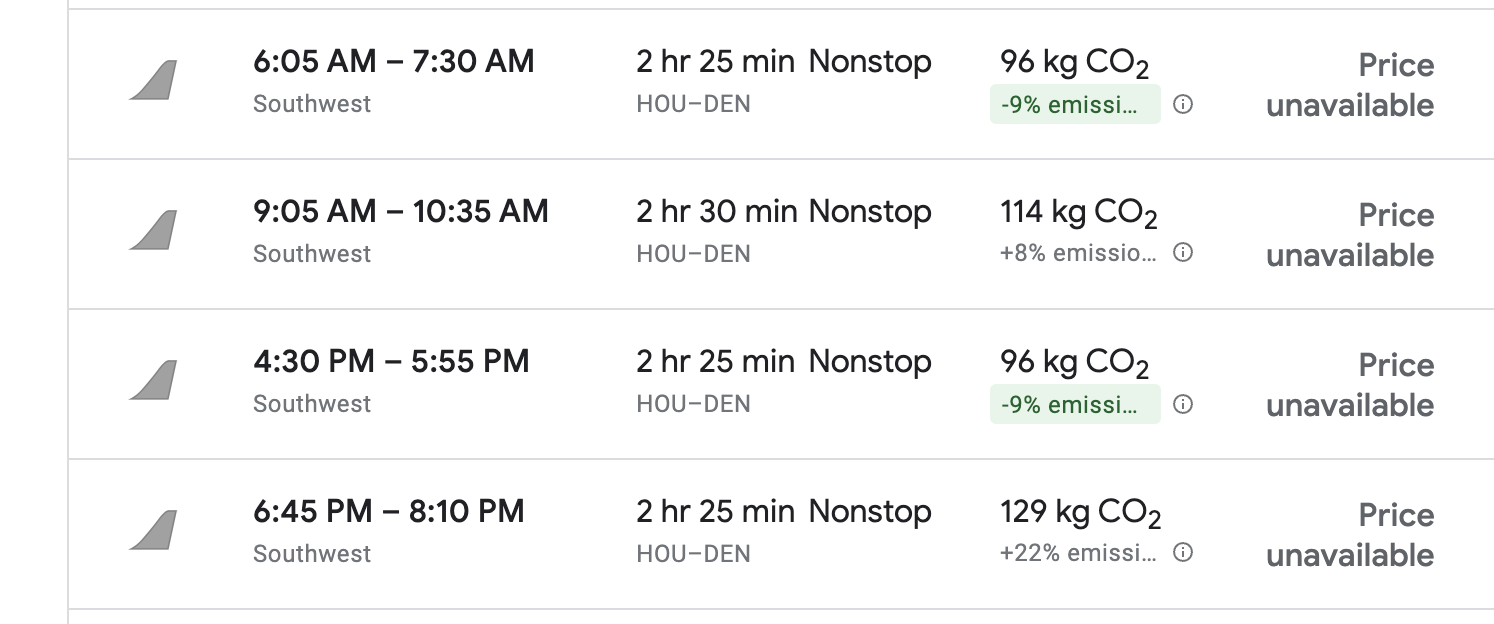
How to change your currency, language, or location on Google Flights
In the top left-hand corner of Google Flights, look for the "hamburger"—the three horizontal lines to the left of the "Google" logo.
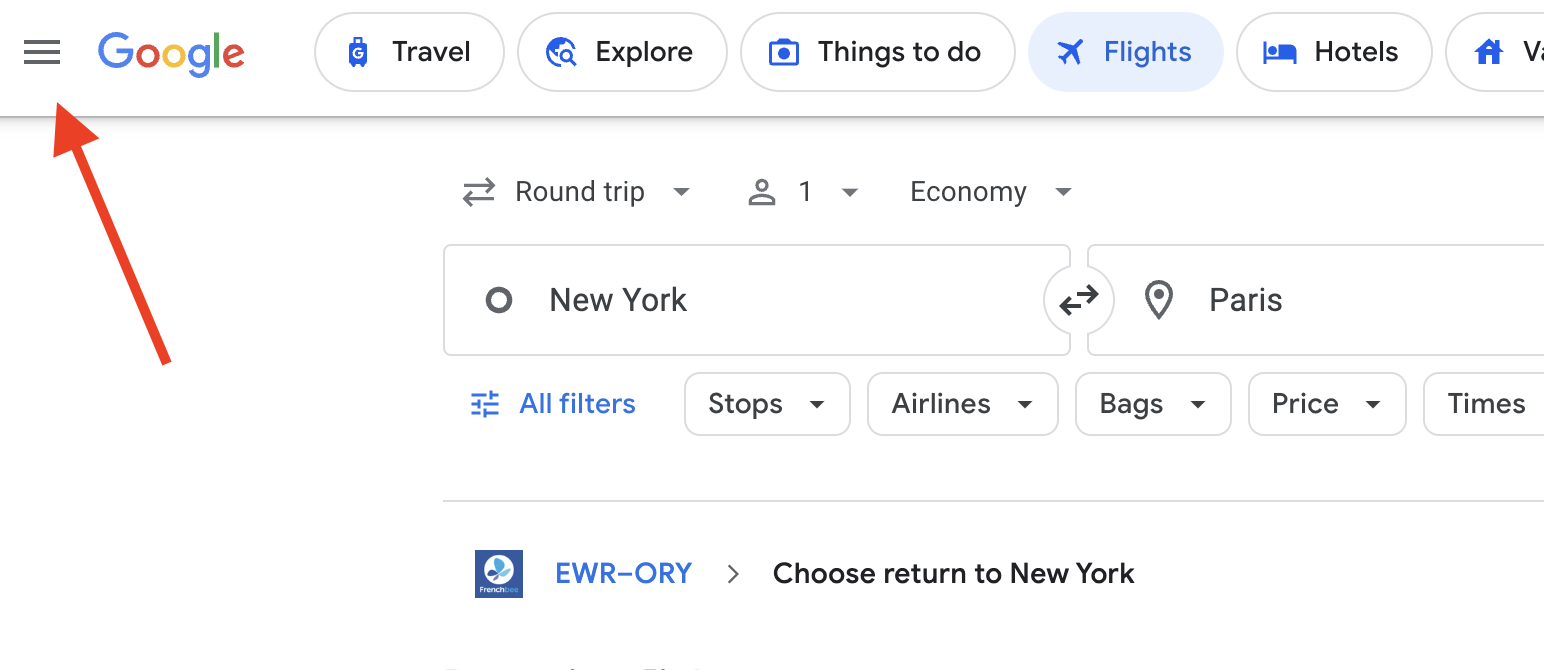
This opens up a vertical menu on the left-hand side. At the bottom of this, there are options to change the language, currency, or location you use for Google Flights.
How to find flights with lower carbon emissions on Google Flights
Google Flights now shows the approximate carbon footprint of most flights. Generally, nonstop flights have lower carbon emissions than itineraries with connections, but even within nonstop routes, emissions rates can vary by aircraft type.
In addition to giving the emission rate for your flight, Google Flights also tells you what the average rate is for that route and if your rate is higher or lower. Note that the rate also takes into account your fare class; a higher rate of emissions is generally attributed to business class tickets because the larger seats mean fewer people on the plane, so each seat has a larger share of responsibility.
How to use Going and Google Flights together
Every time we send our members a deal, we include a link to sample search, and 99% of the time, it's on Google Flights because bottom line: Google Flights often has what you're looking for.
The sample search will be pre-filled out with the departure city and arrival airports, plus filters like specific airlines, number of stops, and layover times. This makes it easy for you to narrow in on the flights included in the deal. Often, the deal is available from several cities and hundreds of date combinations, so you can update the departure airport and play around with various dates to see what works for you.


